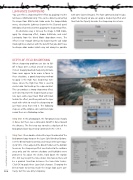Page 68 - Photoshop User February 2017
P. 68
LUMINANCE SHARPENING
You can refine a sharpening filter effect by applying it to the luminance information only. This can be done by converting the image from RGB to Lab Color under the Image>Mode menu, selecting the Lightness channel in the Channels panel (Window>Channels) and then applying the sharpening effect.
An alternative way is to keep the image in RGB mode, apply the sharpening effect, choose Edit>Fade, and select Luminosity from the blend Mode drop-down menu. The effect is near enough identical to sharpening the Lab Color mode Lightness channel, with the benefit that you don’t have to change color modes (which may not always be possible
DEPTH-OF-FIELD SHARPENING
Where sharpening problems are due to fall- off in focus over a critical area of an image, it’s best to apply localized sharpening to make those areas appear to be more in focus. In these situations, a good sharpening method to apply is the High Pass sharpening tech- nique, where the High Pass filter is used to create halos that build up the edge contrast. This can produce a strong sharpening effect, so it’s best to create the sharpening on a sepa- rate layer, add a layer mask filled with black to hide the effect, and then paint on the layer mask with white to reveal the sharpening on just those areas that need it. The following steps are a little complex, so I recommend you record these as a Photoshop action.
Step One: In this photograph, the foreground was sharply in focus, but there was a noticeable fall-off in focus toward the distance. The first step was to make a duplicate of the Background layer by pressing Command-J (PC: Ctrl-J).
Step Two: I then double-clicked the layer thumbnail of the Background copy to open the Layer Style Blending Options. I set the Blend mode to Overlay and reduced the layer Opac- ity to 50%. I then adjusted the Blend If sliders at the bottom to ensure the sharpening effect was limited to the midtone areas only and the extreme shadows and highlights were protected. To adjust the sliders, hold down the Option (PC: Alt) key to split the tone sliders into two so there will be a gradual transition between the two slider halves. Click OK to apply these Layer Style changes. Changing the blend mode to Overlay made the image look quite con-
with some layered images). The Fade command also lets you adjust the Opacity so you can apply a sharpening effect and then fade the Opacity to make the sharpening less intense.
068 trasty, but this was only temporary.
› › photoshop user › february 2017