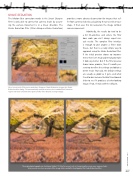Page 67 - Photoshop User February 2017
P. 67
SHAKE REDUCTION
The Motion Blur correction mode in the Smart Sharpen filter is only able to correct for camera shake by assum- ing the camera movement is in a linear direction. The Shake Reduction filter (Filter>Sharpen>Shake Reduction)
provides a more advanced correction for images that suf- fer from camera shake by calculating the precise blur trace shape. It then uses this to recalculate the image without camera movement.
Admittedly, the results do tend to be a bit hit-and-miss, and where the filter does work you can’t always expect mir- acle results. The complex filter interface is enough to give anyone a feline brain freeze, but there’s a really simple way to approach using the Shake Reduction filter. If the initial preview shows no improve- ment, there isn’t much point trying to make it look any better. But if the filter preview shows some promise, then it’s worth per- severing to refine the settings and obtain a better result. That said, the default settings are usually as good as it gets, and what I tend to do is increase the Blur Trace Bounds slider to see if it produces a better-looking image. If not, I’ll stick with the defaults.
Here, I went to the Filter menu and chose Sharpen>Shake Reduction to open the Shake Reduction filter dialog. This automatically worked out where best to add a Blur Estimation region and auto-calculated the optimum Blur Trace Bounds setting to apply.
The original photograph was shot hand-held at 1/10th of a second, so it isn’t surprising there was some camera shake. Here you can see close-up views of the image before and after I had applied the Shake Reduction filter.
067
› › kelbyone.com