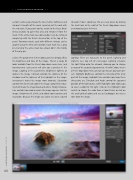Page 36 - Lightroom Magazine Issue 25
P. 36
› › lightroom magazine › ›
section is where you change the Size, Feather (softness), and Amount (strength) of the mask. I painted just the rock with the red mask. If you paint too far, switch to the Erase Brush (minus button) to paint that area and remove it from the mask. If the entire mask was done badly, it can be removed completely with the Delete Area button at the top of the panel. Two more masks, each with different settings, can be applied using the New Area button. Each mask has a gray pin, but only the active mask has a black dot in the middle of the gray pin.
Colors: The parameters in the Colors panel (see below) affect the brightness and tone of the image. There’s a range of looks available from the Preset drop-down menu here, and hovering over each preset will give you a preview in the image. Looking at the parameters, Brightness lightens or darkens the image. Contrast controls the darkness of the shadows and the lightness of the highlights in the image; increasing it makes the image more dramatic. Saturation controls the richness of color in the image; completely reduc- ing it will make the image black-and-white. Finally, Tempera- ture controls how cool or warm the image appears. For this image, I brightened it a little, and added some contrast and saturation. Because the image was taken at sunset, I opted
to warm it too. I could save this as a new preset by clicking the small icon to the right of the Preset drop-down menu and choosing Save As Preset.
Lighting: There are two parts to this panel, Lighting and Vignette (see top left of next page). Lighting emulates the light falling onto the artwork, allowing you to change a range of the associated parameters. As with Colors, there’s a Preset drop-down menu and an icon to save your own pre- sets. Highlight Brightness controls the intensity of the shiny parts of the image; Highlight Size controls how large these shiny parts are. Direction and Angle control the apparent position of the light source, while Highlight Color allows you to select a color for this light. Click on the Highlight Color swatch to choose the color from a Color Picker; or click on the small grid of colors and use an Eyedropper to select a tone from the image.
036
› › lightroom magazine › issue 25