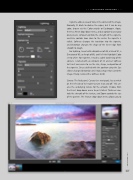Page 37 - Lightroom Magazine Issue 25
P. 37
› › lightroom magazine › ›
Vignette adds an area of tone in the corners of the image. Normally it’s black to darken the edges, but it can be any color, chosen via the Color swatch or Eyedropper. Again, there’s a Preset drop-down menu, and an option to save your own presets. Amount controls the strength of the vignette, and Size controls how close to the center the vignette is visible. Softness changes the transition into the vignette, and Distortion changes the shape of the inner edge from smooth to rough.
For Lighting, I went with a Brightness of 49, a Size of 41, a Direction of 90, an Angle of 68, and I left the Highlight Color set to white. For Vignette, I made a subtle darkening of the corners. I started with an Amount of 33 and set Softness to 0 so it was easier to see the size, shape, and position of the vignette. Once satisfied with the position using the Size slider, I changed Distortion until I had a shape that suited the image. Finally, I altered the Softness to 48.
Canvas: The final panel, Canvas (see next page), has a switch on the left side of its header to turn it on and off. This cre- ates the underlying texture for the artwork. Choose from the Preset drop-down menu to get started. Thickness con- trols the strength of the texture, and Zoom controls the size of the pattern. The Texture drop-down menu allows you to
037
› › kelbyone.com