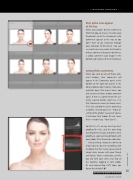Page 15 - Lightroom Magazine Issue 25
P. 15
› › lightroom magazine › ›
their picks now appear
at the top
When you choose Review Comments from that pop-up menu, it re-sorts your thumbnails so all the thumbnails with comments appear at the top so you don’t have to go searching through your collection to find them. You can see which ones are marked as favorites or have comments because now there’s a yellow comment icon badge in the bottom-right corner of their thumbnail.
seeing their comments
When you click on one of those com- ment badges, their comments will appear in the Comments panel at the bottom of the right-side panels in the Library module (don’t worry, it will auto- matically open that panel when you click on one of those yellow comment icons). If there’s a comment on the cur- rently selected photo, you’ll see it in that Comments panel (as shown here). If it’s just a photo the client marked as a favorite, instead you’ll see “[Your cli- ent] liked this photo” (except, of course, it will show their Adobe ID user name there—it won’t say “Your client”).
So that’s it—it’s so easy to set up client proofing like this, and the only thing standing between you and online client proofing is signing into Lightroom with your Adobe ID and syncing a collection.
One last thing: I know we did this to show how to do client proofing with feedback, but this is also a great way to simply share images with your friends and family. Share a collection, just like you did with your client, but skip all the favorites, logging in with Adobe ID, and commenting stuff. Hope you found that helpful! ■
CLICK TO RATE
015
ALL IMAGES BY SCOTT KELBY
› › kelbyone.com