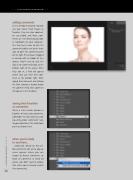Page 14 - Lightroom Magazine Issue 25
P. 14
› › lightroom magazine › ›
adding comments
As I’ve already mentioned, not only can your clients mark images as favorites, they can also comment on any photo, and those com- ments are sent directly to you right in Lightroom on your computer. The client just needs to click the comment bubble next to the heart icon to open the comment panel on the right. If they haven’t logged in already with an Adobe ID (see above), they’ll need to click the Sign in to Comment button at the bottom right of the panel. After they sign in, a field will appear where they can enter their com- ment at the bottom right. After typing their comment and clicking the Post Comment button below the comment field, their comment will appear in the list above.
seeing their favorites
or comments
When a client marks photos as favorites or leaves you comments, Lightroom lets you know by add- ing a little yellow “comments” icon to your collection in the Collections panel (as shown here).
when you’re ready
to see them...
...single-click directly on that yel- low comments icon and a pop-up menu appears where you can choose to Review Comments, or Mark all Comments as Read (of course, you don’t want to choose that unless you’ve actually read all their comments).
014
› › lightroom magazine › issue 25