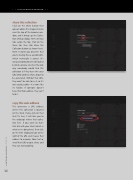Page 12 - Lightroom Magazine Issue 25
P. 12
› › lightroom magazine › ›
share this collection
Click on the Share button that appears above the image previews near the top of the browser win- dow, and it brings up the Collec- tion Settings dialog. There are four tabs across the top. Click on the Share tab, then click Share this Collection button (as shown here). Note: It warns you onscreen that you’re sharing this as a public URL, which technically is correct (it’s not password-protected or locked behind a private site), but the only way somebody would find this collection is if they have the exact URL (Web address) that’s about to be generated. Without that URL, they won’t be able to see it, so it’s not exactly public—it’s more like it’s hidden. If someone doesn’t have that Web address, they can’t find it.
copy this web address
This generates a URL address where this collection is located on the Web. If you click on that link (it’s live), it will take you to the webpage where that collec- tion lives. If you want to share that link with your client (which is what we’re doing here), then click on the little Clipboard icon to the right of the URL and it saves that address to memory. Now text or email that URL to your client, and they can start proofing.
012
› › lightroom magazine › issue 25