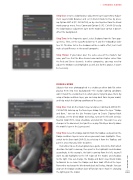Page 51 - Photoshop User March 2017
P. 51
Step One: Create a Color Balance adjustment layer (Layer>New Adjust- ment Layer>Color Balance) and set its blend mode to Hue by press- ing Option-Shift-U (PC: Alt-Shift-U), or by selecting Hue from the blend mode pop-up menu. Press Command-Option-G (PC: Ctrl-Alt-G) to clip the Color Balance adjustment layer to the model layer so that it doesn’t affect the background.
Step Two: In the Properties panel, select Shadows from the Tone pop- up menu. Then, set the Cyan/Red slider to –5 and the Yellow/Blue slider to +10. This blue tint in the shadows will be a subtle effect, but it will make a big difference in the overall composite.
Step Three: If you hover over the same area of the model’s hair now, you’ll see that the Blue channel now contains higher values than the Red and Green channels. In other composites, you may need to adjust the Midtones and Highlights as well, but for this project, it won’t be necessary.
DODGE & BURN
Subjects that were photographed in a studio can often look flat when placing them into new backgrounds—the studio’s lighting conditions won’t match the environments in which you’re trying to place them. By using a Dodge and Burn layer, you can bring back form to your model, and help match the lighting conditions of the scene.
Step One: Click on the model’s layer and press Command-Shift-N (PC: Ctrl-Shift-N) to bring up the New Layer dialog. Name the layer “Dodge and Burn,” turn on the Use Previous Layer to Create Clipping Mask checkbox, set the blend Mode to Overlay, turn on the Fill with Overlay- Neutral Color (50% Gray) checkbox, and click OK. You won’t see any changes in the document, but you’ll see a gray-filled layer directly above the model’s layer in the Layers panel.
Step Two: Select the Dodge tool (O) from the Toolbar, and paint on the Dodge and Burn layer in areas where you want more highlights. Then, switch to the Burn tool (Shift-O), by selecting it from the Toolbar, and paint in areas that you’d like to darken.
Remember to use the background as a guide. Determine from which direction the light is coming, then paint in the highlights and shadows accordingly. In this example, the light is coming from the left, so you’ll want to add highlights to the left edges of the model, and shadows to the right. You can change the Dodge and Burn’s layer blend mode to Normal to see how the Dodge and Burn tools affected the layer. Remember to change the blend mode back to Overlay, though. You can also turn the Dodge and Burn layer off and on to see how it’s changing the lighting on the model.
[051]
› › DYNAMIC RANGE
> KELBY ONE.COM