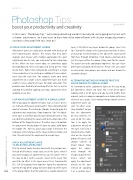Page 92 - Photoshop User February 2017
P. 92
HOW TO ››
Photoshop Tips boost your productivity and creativity
COLIN SMITH
In this issue’s “Photoshop Tips,” we’re doing something we don’t normally do; we’re going to start out with a theme: adjustments. So if you want to learn how to be more efficient with all your image adjustments and learn a few cool little tips, read on!
STACK YOUR ADJUSTMENT LAYERS
Adjustment layers are really great to work with because of their nondestructive abilities. This means that they don’t degrade your images with multiple applications like pixel adjustments do. As such, you really want to take advantage of this. When we have newer tools, we sometimes apply old workflows to these new tools and fail to get the most out of them. Rather than trying to do everything in a single Curves adjustment, try creating an additional Curves adjust- ment layer for each task. For example, make your tonal adjustments on a single Curves adjustment layer, but make another Curves adjustment layer for color correction. This provides more flexibility to tweaking after the fact, as well as avoiding the pitfall of spoiling a previous adjustment when applying a new one.
CLIP AN ADJUSTMENT LAYER TO A SINGLE LAYER
When you apply an adjustment layer, such as Curves or Lev- els, it affects all the layers underneath it. This is something that most of us know. The challenge, though, is how to apply the adjustment to a single layer. If you choose to “clip” the adjust- ment layer, it will affect only the layer directly beneath it. You can do this by clicking the square-with-bent-arrow icon at the bottom of the Properties panel. The other way is to position the adjustment directly above the layer to adjust, hold down the Option (PC: Alt) key, place your cursor in between the two layers until it changes to the square with bent arrow, and click. This will restrict the adjustment to a single layer.
APPLY ADJUSTMENT LAYER TO SELECTED LAYERS ONLY
Thistipkindofworkshand-in-handwiththepreviousone. Instead of affecting a single layer, or all the layers, what if you want to apply an adjustment to, say, five layers? Here’s the way to do it (with a caveat). Select all the layers that you’d like to affect in the Layers panel. Press Command-G (PC: Ctrl-G) to group them together. Apply the adjustment layer to the top of the group to trickle down to all the layers
092 in the group. Notice that this works like a regular adjustment
layer; it still affects any layers below the group. Here’s the tip: Click on the Group in the Layers panel to make it active, and change its blend mode at the top of the Layers panel from Pass Through to Normal. It will now be constrained to just the layers within the group. Okay, now for the caveat. The layers have to be contiguous (together). You can’t have other layers sandwiched in between. If that’s the case, you’ll need to make two groups, one above and one below the sandwiched layer.
ALTERNATIVE METHOD OF NONDESTRUCTIVE ADJUSTMENTS TO SINGLE LAYERS
As I mentioned earlier, adjustment layers are the way to go, but sometimes, they’re not ideal. This is true when you’re working with a lot of layers and you need to shuffle them around, such as a complex composite or a design with many elements on a page. Start moving things around and the adjustment layers can
start to affect areas they shouldn’t, or you lose the adjustment on tiny elements. It’s easy to do. The solu- tion is to apply the adjustment directly to the layer, but keep it nondestructive. Right- click on the layer (or group of layers) and choose Convert to Smart Object. Now apply the adjust- ment through the Image>Adjustments menu, which will apply the adjustment directly to the layer instead of applying it as a separate layer.
› › photoshop user › february 2017