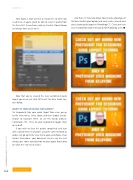Page 90 - Photoshop User February 2017
P. 90
HOW TO ››
Your layout is now saved as a new preset, so when you need to use it again, you’ll be able to select it quickly from the Preset list. (I saved mine into my Creative Cloud storage so I always have access to it.)
Now that you’ve created the new customized guide layout you need, just click OK to exit the New Guide Lay- out dialog.
WANT TO HIDE OR CLEAR THE GUIDES?
To temporarily hide your guide layout from view, go up to the View menu, select Show, and then choose Guides. Repeat to reactivate them. Or use this handy shortcut: Command-; (PC: Ctrl-;) on your keyboard to toggle them on and off.
If you wish to clear the guides completely and start with a brand-new set of guides using the same methods as above, just go up to the View menu again and choose Clear Guides. Remember, your document can be any size, but always give some consideration to your layout depending on what the end result will be.
And that’s it! You now know how to take advantage of the New Guide Layout option and easily create, amend, and save custom guide layouts in Photoshop CC. Check out next issue’s tutorial for another design tip for Photoshop users. n
090
Discuss this Issue
› › photoshop user › february 2017