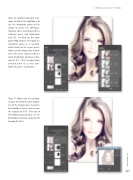Page 37 - Photoshop User February 2017
P. 37
Step 10: Another powerful tech- nique to add to the workflow is to use the luminosity values of the image to create the soft-focus, high-key effect. Switch over to the Channels panel and Command- click (PC: Ctrl-click) on the com- posite RGB channel. This loads the luminosity values as a selection. Switch back to the Layers panel, make sure the Merge layer thumb- nail is the active element (not the mask thumbnail), and press Com- mand-J (PC: Ctrl-J) to copy those selected pixels to a new layer. Name this layer “Luminosity.”
› › DOWN AND DIRTY TRICKS
Step 11: Notice that the Luminos- ity layer inherited the layer proper- ties of the Merge layer. Keep the blend mode as Screen, but increase the Opacity to 50%. Then go to Filter>Blur>Gaussian Blur, set the blur Radius to 5 pixels, and click OK to apply the filter.
037
› › kelbyone.com