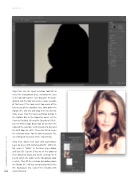Page 34 - Photoshop User February 2017
P. 34
HOW TO ››
Step Four: Use the Quick Selection tool (W) to select the background area, including the area in the top-right corner. Just drag over the back- ground and the tool will create a large selection of that area. If the tool selects too much of the hair or any of the shoulder area, hold down the Option (PC: Alt) key and drag there to deselect those areas. Click the Select and Mask button in the Options Bar. In the Properties panel, set the View to On Black (A) and the Opacity to 100%. Use the Refine Edge Brush tool (R) to refine the edges of the selection. Set the Feather to 6 px and the Shift Edge to –40%. Then click OK to create the selection (Note: For the low-res practice file, use settings of 3 px and –20%, respectively.)
Step Five: Add a new layer with Layer>New> Layer (or press Shift-Command-N [PC: Shift-Ctrl- N]), name it “White” in the New Layer dialog, and click OK. Tap the D key to set the colors to their default of black and white, and tap the X key to switch the colors so the Foreground color is white. Then fill the selection by holding down the Option (PC: Alt) key and pressing the Delete (PC: Backspace) key. Cancel the selection with
034 Select>Deselect.
› › photoshop user › february 2017