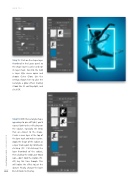Page 36 - Photoshop User December 2016
P. 36
HOW TO ››
Step 15: Click on the shape layer thumbnail in the Layers panel so the shape layer is active and not its layer mask. Go into the Add a Layer Style menu again and choose Outer Glow. Use the settings shown here to give the rectangle a glow effect, making it look like it’s emitting light, and click OK.
Step 16: With the rectangle shape appearing to give off light, you’d expect light to be reflecting on the subject, especially the limbs that are closest to the shape. Create a new layer at the top of the layer stack and make it active. Apply the shape of the subject as a layer mask again by Command- clicking (PC: Ctrl-clicking) the layer thumbnail of the subject, then clicking the Add Layer Mask icon—don’t hold the Option (PC: Alt) key this time though. This will isolate the effect to just the dancer. Finally, change the layer
036 blend mode to Overlay.
› › photoshop user › december 2016