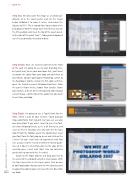Page 88 - Photoshop User March 2017
P. 88
››HOWTO
Step Six: We only want this image as a faded back- ground, so in the Layers panel, click on the image below Artboard 1 to make it active, and reduce the Opacity to 30%. This is enough for it to just show in the background. With the image layer still selected, click on the little padlock icon (near the top of the Layers panel, to the right of the word “Lock”). Now your background can’t be accidentally selected or moved.
Step Seven: Next, we want to add text to the front of the card. I’m going to use my own branding here, but you’ll want to use your own logo. First, you’ll want to sample the colors from your logo and add them to your library. So open your logo in Photoshop, switch to the Eyedropper tool (I), click on the first color, and then open the Swatches panel (Window>Swatches). From the panel’s flyout menu, choose New Swatch. Name your swatch, and turn on the checkbox to add it to your current library—do this for all the colors that you want to use from your logo.
Step Eight: I’m going to use a Typekit font for the front, which is part of your Creative Cloud package (Type>Add Fonts from Typekit), but you can use your own brand font if you want. I want to use a fun font, so I chose Wigwag Deluxe, as it’s a bit Disney-ish, and since we’ll be in Orlando, well, why not! Get the Type tool (T) from the Toolbar, and in the Options Bar, select your font from the font pop-up menu and click on the Center Text icon. You’ll have to experiment with font size, as you need the text to sit within the bleed guide- lines so it doesn’t extend too close to the edge of the card (for mine, I went with 18pt). You can add extra guides to help you with this, if needed.
Switch to the Move tool (V) and drag your text to the center of the artboard using the smart guides. With the Type layer active in the Layers panel, click on one of your logo colors that you saved in the Libraries panel to apply that color to your text (I used the DC Blue from
[088] my logo).
> PHOTOSHOP USER > MARCH 2017