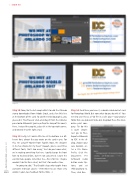Page 90 - Photoshop User March 2017
P. 90
››HOWTO
Step 12
Step 13
Step 12: Now, for the last couple of bits to add: the Orlando stamp downloaded from Adobe Stock, and a fun little line at the bottom of the card. To add the Orlando graphic, you guessed it, File>Place or click-and-drag it from the Libraries panel onto Artboard 2 (you’re getting the hang of this now!). Here, I resized the graphic, placed it in the top-right corner, and rotated it to the right a tad.
Step 13: Lastly, let’s add a little line at the bottom in a dif- ferent font, almost like you wrote on the card in pen. For this, I’m using FF Market from Typekit. Now, the designer in me has shouted in my head “Aaaaah, you’ve used three different fonts; that’s too many,” but do you know what, we’re making something fun here. I could change the front font to my brand font, but I’m not concerned. I want the card to make people remember me—this is for fun. I maybe wouldn’t do this for a client, but that’s for another time.
I’mgoingtoadd,“ThatEnglishchapwhotaughtthose awesome InDesign classes.” Remember to use those very
[090] words in your class feedback forms, folks. :-)
Step 14: And there you have it, a double-sided contact card for Photoshop World. But now what do you do with it? You need to save this as a PSD file in a safe place—your project folder. But, we also want to be able to upload these files to an online print com-
pany. To do this is quite simple: Just go to File> Export>Artboards to PDF. In the di- alog, choose your save location, en- ter a File Name Prefix, click the Document Per Artboard radio button under Op- tions, and set JPEG Quality to 12. Then, click Run.
> PHOTOSHOP USER > MARCH 2017