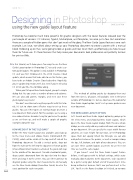Page 86 - Photoshop User February 2017
P. 86
HOW TO ››
Designing in Photoshop using the new guide layout feature
DAVE CLAYTON
Photoshop has become much more powerful for graphic designers with the newer features released over the past couple of versions: CC Libraries, Typekit, Marketplace, and Templates, to name just a few. But sometimes there are a couple of hidden gems that don’t get much of the glory. The New Guide Layout feature is one such example. Last issue, we talked about setting up your Photoshop document to create a poster with a manual bleed. Following up on that, we’re going to look at guides and how to set them up effectively, plus how to save them for future use. It’s these features that help make your documents look professional and perfectly laid out for print or Web.
In this tutorial, we’ll show you a few ways to use the New Guide Layout option in Photoshop CC to easily create cus- tom guide layouts. This option is only available in Photoshop CC and was first introduced in the 2014 Creative Cloud update, which means that to be able to use this feature, you have to be an Adobe Creative Cloud subscriber. Hopefully, you’ve updated to version 2017, but even if you’re still using CC 2014, you’ll be fine to follow along.
When you first open New Guide Layout, you get a simple dialog that lets you create a number of rows and columns. We can also add gutters, margins, and even save these guide layouts as presets!
We don’t need to create anything specific with this tuto- rial; it’s just to show some effective ways to set up these guides. You can either open an existing image or create a new document from scratch. For this example, we’re using a nice colored texture to make it easy for you to see the guides as we set them up, and we’ll make a couple of graphic examples along the way.
HOW WE DID IT IN THE “OLD DAYS”
Before the New Guide Layout was available, you’d go up to the View menu and choose Rulers (Command-R [PC: Ctrl-R]), which will be visible at the top and left side of the Photoshop document. To add a vertical guide, drag out from the ruler on the left into the document. If smart guides (View>Show>Smart Guides) is activated, the guide will snap to the middle of the document. To add a horizontal guide, drag a guide downward from the top ruler into the docu- ment and snap it to the center. You can either continue to drag out guides using the ruler measurements, or manually use the New Guide dialog (View>New Guide) to enter the exact position for each new guide.
This method of adding guides by dragging them out from the rulers is, of course, still available, even in the latest versions of Photoshop CC, but we now have this wonderful New Guide Layout option. So let’s set up some guides in our new document.
THE NEW GUIDE LAYOUT OPTION
Let’s launch our New Guide Layout option by going up to the View menu and choosing New Guide Layout, which opens the New Guide Layout dialog. From this one simple dialog, we can easily add any number of rows and columns to our document. We can specify the exact width for our columns, an exact height for our rows, or let Photoshop space them out equally. Much like InDesign, we can also add gutters between the guides, as well as margins along the top, left, bottom, and right of our document. Plus, we can save these custom layouts as presets to use the next time we need the same layout.
If you haven’t used this New Guide Layout feature before, it will appear with its default settings, which auto- matically adds 8 columns to the document, each separated by a gutter using your default unit of measurement, mine being millimeters because that’s our preferred unit in the U.K. You’ll see the Rows checkbox isn’t ticked, so no rows
086
› › photoshop user › february 2017