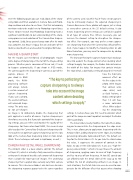Page 63 - Photoshop User February 2017
P. 63
Over the following pages you can read about all the sharp- ening tools and filters available in Camera Raw and Photo- shop and how and when to use them. I feel that an honorary mention needs to be made here to Photoshop expert Bruce Fraser, whose research into Photoshop sharpening made a significant contribution to our understanding of the sharp- ening processes and evolution of the Camera Raw sharpen- ing controls. Sadly, Bruce passed away soon after his work was complete, but Bruce’s legacy lives on and some of the routines described here are based on his original formulas.
MAKING A SHARP START
For the reasons just mentioned, all photographs require some degree of sharpening at the start of the image-editing process. Whether you’re conscious of this or not, it tends to happen automatically. If you shoot in JPEG mode, the camera applies the sharpening in-camera as part of the capture process. If
you shoot in RAW
mode, the RAW-
processing software
will always include
a certain amount of
capture sharpening.
If you scan a photo,
the scanner software
will auto-add sharp-
ening. The only way
to not pre-sharpen
an image is to deliberately disable the sharpening that gets applied as a matter of course. Capture sharpening is therefore a necessity. But if you take control of the sharpen- ing settings, you can refine and improve the quality of the sharpening. For those who shoot RAW, this means being able to adjust the Camera Raw Detail panel sharpening slid- ers to achieve an optimum capture sharpening. So let’s now look at the Camera Raw sharpening sliders in more detail. (Note: These techniques will work in Lightroom, as well.)
CAMERA RAW DETAIL PANEL SHARPENING
The Amount slider is a basic volume control. The default setting is 25, which is actually a fairly conservative sharpen setting and is designed to add a safe amount of sharpening that’s suitable for most types of images. The underlying sharpening that’s applied does actually vary from camera to camera. This is because Adobe’s aim has been to make the sharpening response appear to be the same regardless
of the camera used. So while Fuji X-Trans sensor captures may be intrinsically sharper, the adjusted sharpening in Camera Raw means these photos will appear just as sharp as every other camera at the 25 default setting. It also means sharpening preset settings can usefully be applied to all types of camera files. Where necessary, you can increase the Amount setting to strengthen the sharpen- ing effect. For example, you may prefer a more aggres- sive sharpening than what the Camera Raw default offers. And, if you happen to modify the Masking slider or add Noise Reduction, you may want to compensate by adding more sharpening.
The key to perfecting the capture sharpening is to always take into account the image content when deciding which settings to apply. For example, the Radius slider determines the width of the halos. For images that contain intricate fine edge detail, a low Radius setting of around 0.5–0.9 will
have the most pro- nounced effect on the fine edges in the photo. With images that contain wide edge detail, such as facial features, a Radius setting higher than 1.0 will have a more noticeable effect. When adjust- ing the sharpening
“The key to perfecting the capture sharpening is to always take into account the image content when deciding
which settings to apply.”
settings in Camera Raw, you first need to consider which parts of the image are most important and adjust the Radius slider accordingly.
The Detail slider cleverly modifies the halo effect, allow- ing you to concentrate the sharpening on the edge areas. This, in turn, allows you to apply more sharpening with the Amount slider, adding sharpness to the edges, but without generating noticeable halos around them. The default set- ting for the Detail slider is 25. As you take the slider below this value, it suppresses the amount of contrast in the halos. As you set the slider above 25, it acts as a “high-fre- quency concentrator,” which is to say it biases the amount of sharpening, applying more to areas of high frequency and less to areas of low frequency. At low ISO speeds you can afford to take the Detail slider all the way up to 100 without the risk of emphasizing artifacts in an image. In such situations, the Detail slider can even be used to com- pensate for the diffusion effect that occurs when shooting
063
› › kelbyone.com