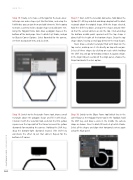Page 86 - Photoshop User December 2016
P. 86
HOW TO ››
Step 15: Finally, let’s make a little logo for the back cover. InDesign can make shapes just like Illustrator, and using the Pathfinder, you can join them and add elements. We’re going to make a camera inside a badge shape and add some text. Using the Polygon Frame tool, draw a polygon shape at the bottom of the back page. Give it a black 5-pt Stroke, and go to Object>Corner Options. Select Rounded for the corners, set them to around 6 mm, and click OK.
Step 16: Switch to the Rectangle Frame tool, draw a small rectangle above the polygon shape and fill it with black. Click on it with the Selection tool, and click the little yellow square near the top right of the frame to reveal the yellow diamonds for rounding the corners. Holding the Shift key, drag the bottom-right diamond inward. (The Shift key constrains the effect to just that corner.) Repeat for the bottom-left corner.
Step 17: Next, with the Selection tool active, hold down the Option (PC: Alt) key and click-and-drag a duplicate of the black rectangle above the original shape. With the shape selected, hold the Shift key down, and spin the shape around 180° so that the curved corners are on the top. Click-and-drag the bottom middle point upward until the top shape is about half the height of the bottom shape. Drag the top shape down, leaving a small gap between the two shapes.
Next, draw a smaller rectangle filled with black on the top center, making sure it sits directly on top with no join. Select all three shapes by clicking on each while holding the Shift key and go to Window>Object & Layout>Align. In the Align Objects section of the Align panel, choose the Align Horizontal Centers option.
Step 18: Switch to the Ellipse Frame tool (which lives in the same flyout as the Polygon Frame tool in the Toolbar), hold the Shift key, and draw a circle in the middle the camera shape as shown. Give it a black Fill and a 3-pt white Stroke. Select all the shapes and align their horizontal centers again using the Align panel.
086
› › photoshop user › december 2016