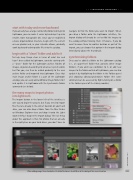Page 43 - Lightroom Magazine Issue 25
P. 43
› › lightroom magazine › ›
start with today and move backward
If you already have a large number of photos to bring into Lightroom, you can make it easier by breaking it up into smaller, more manageable bits. Once you’ve established a basic organizational structure, begin with the current or new photos and, as your schedule allows, gradually work backward to bring older files into the catalog.
begin with a “clean” folder and add to it
To help keep things clear in terms of what has and hasn’t been added to Lightroom, consider starting with a “clean” folder for the Lightroom archive. Folders of images, organized according to whatever system works best for you, can then be added gradually to the new archive folder and imported into Lightroom. Once that main image archive folder is a part of the Lightroom catalog, you can easily add additional image folders to it and update it in Lightroom with the Synchronize Folder command (see below).
the many ways to import photos
into lightroom
The Import button in the lower left of the interface is one way to begin the process but if you need to import files that are already in the correct location on your hard drive, you can also drag a folder from the Mac Finder or Windows Explorer view and drop it onto the Light- room interface to open the Import dialog. The nice thing about this approach is that, for photos that are already in the right place on your hard drives, you don’t have to
navigate to find the folder you want to import. When you drag a folder onto the Lightroom interface, the Import dialog will already be set to Add the images to the catalog without moving them. Of course, if you do want to move them to another location as part of the import, you can choose that option in the Import dialog immediately above the thumbnails.
synchronizing folders
Once you’ve added a folder to the Lightroom catalog (i.e., an upper-level folder that contains other image folders), if you add new subfolders to it, or add new images to the folder outside of Lightroom, you can also update it by highlighting the folder in the Folders panel and choosing Library>Synchronize Folder (the same command can be accessed by Right-clicking on a folder in the Folders panel of the Library module).
When adding images from a hard drive, the default behavior is to add them to the catalog at their current location
043
› › kelbyone.com