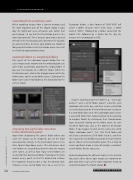Page 44 - Lightroom Magazine Issue 25
P. 44
› › lightroom magazine › ›
importing from a memory card
When importing images from a camera memory card, the most important part of the Import dialog is argu- ably the right-hand series of panels and, within that panel group, I’d say that the Destination panel is the most consequential. This is because your choices (or lack thereof) in the Destination panel determine the location on your hard drive to where your photos are imported. Not paying attention to the Destination panel can result in all sorts of organizational chaos.
opening folders vs. targeting folders
One aspect of the Lightroom Import dialog that can cause images to be imported to the wrong location can come from accidentally targeting the wrong folder. If you want to navigate to a different folder within the Destination panel, click on the triangle arrow next to the folder name, not the actual folder name. Clicking on the folder name will set that folder as the destination for the current import.
choosing the right folder structure
in the destination panel
Apart from designating the correct folder where you want the images to be imported, one of the most consequential settings in the Destination panel is the Date Format drop-down menu. This determines what new folders are created (based on the date the images were taken), as well as how many nested folders are created for that date-based folder. If you open the Date Format menu, you’ll see that it’s divided into sections. The important thing to note is that the forward slash indicates a new, nested folder level. So, as seen in the
illustration below, a date format of 2016/10/05 will create a folder structure three levels deep: a folder named “2016,” followed by a folder named for the month (10), followed by a folder for the day the images were photographed (05).
If you’re targeting a top-level folder (e.g., “my image archive”) and a 2016 folder doesn’t currently exist, Lightroom will create one, and then create nested fold- ers inside that based on the Date Format you’ve chosen. If a 2016 folder does exist, then Lightroom won’t create a new 2016 folder. But, harkening back to the warning to navigate folders by clicking on their triangle/arrow icons instead of clicking on the folder name, be care- ful which folder you click as the top-level destination folder. If you happen to click on the name of a 2016 folder, Lightroom won’t “see” that 2016 folder and will create a brand-new 2016 folder inside it, and then the requested nested folders based on the Date Format you’ve chosen in the Destination panel. This is likely to create significant chaos in terms of multiple, redundant nested folders for the same year.
Understanding how the different choices in the Destina- tion panel affect where your images are imported on your hard drive is one of the most important things to understand about the Import dialog. ■
044
ALL IMAGES BY SÉAN DUGGAN
CLICK TO RATE
› › lightroom magazine › issue 25