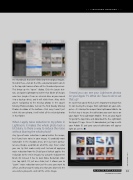Page 41 - Lightroom Magazine Issue 25
P. 41
› › lightroom magazine › ›
the thumbnails that aren’t linked to their original images.
To relink these, click on the little exclamation point icon (!) in the top-right corner of one of the thumbnail previews. This brings up the “open” dialog. Click the Locate but- ton, and point Lightroom to where that folder of images now lives (maybe it’s on an external drive or you moved it to a backup drive), and it will relink them. Also, while you’re navigating to the missing photos in the Locate Missing Photo window, turn on the Find Nearby Missing Photos checkbox at the bottom—that way it won’t just relink this one photo; it will relink all the related photos in that folder.
When I apply noise reduction to my photo in Lightroom, it makes the whole photo look a bit blurry. Is there a way to reduce the noise without blurring the whole photo?
Any type of noise reduction is going to blur the image, but if you have noise in your image, it’s probably most noticeable in the shadow areas, or in just one particu- lar area (maybe a portion or all of the sky). Here’s what you can try that works really well: Instead of applying noise reduction from the Detail panel (which applies the reduction to the entire image), try using the Adjustment Brush (K) instead. It has its own Noise Reduction slider (see top right). It’s just one slider, but it allows you to “paint” noise reduction over just the area you want to affect, and that way the only area that gets blurred is the area where you paint, and not the entire image.
I heard you can see your Lightroom photos on your Apple TV. What do I have to do to set that up?
It’s easier than you’d think, but it’s important to know that it’s not sharing the images from Lightroom on your com- puter—it’s sharing the images from Lightroom Mobile. So the first step is to sync the collections you want to see on your Apple TV to Lightroom Mobile. Then, on your Apple TV, go to the App Store and download the free Lightroom for Apple TV app. Once it’s downloaded, just log in with your Adobe ID and your synced collections will appear right on screen. ■
CLICK TO RATE
ALL IMAGES BY SCOTT KELBY
041
› › kelbyone.com