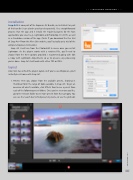Page 33 - Lightroom Magazine Issue 25
P. 33
› › lightroom magazine › ›
installation
Snap Art 4 is now part of the Exposure X2 Bundle, so I installed it as part of this bundle (it can also be purchased separately). It’s a straightforward process: Run the app and it installs the required plug-ins for the host applications you select (e.g., Lightroom and Photoshop CC 2015), as well as a standalone version of the app. (Note: If you download the free trial of Snap Art 4 from the Alien Skin website, you’ll actually get a trial of the complete Exposure X2 bundle.)
Snap Art 4 will run from the Photo>Edit In menu once you restart Lightroom. As the plug-in works with a rendered file, you’ll need to choose from the three options provided. I recommend going with Edit a Copy with Lightroom Adjustments so as to preserve any processing you’ve done. Snap Art 4 will work with either TIFF or JPEG.
layout
Alien Skin has unified the plug-in layout, so if you’ve used Exposure, you’ll instantly be at home with Snap Art.
1. Presets: Here you choose from the available presets, showing in thumbnail form the range of looks available in Snap Art. To get an overview of what’s available, click Effects Tour to see a preset from each of the following preset folders. Once you’ve seen one you like, go to the relevant folder to see more presets from that category. You can use the Search bar to find presets by name, or use the grid icon
033
› › kelbyone.com