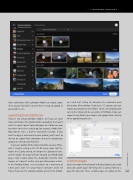Page 25 - Lightroom Magazine Issue 25
P. 25
› › lightroom magazine › ›
those collections with Lightroom Mobile or simply export them to your hard drive so that they’re ready to upload as you build the site.
exporting from lightroom
If you’re not using Lightroom Mobile, or if you just want more control over the photos before uploading, then you’ll want to export copies from Lightroom to a folder on your hard drive so they’re ready to go; for example, Adobe Port- folio doesn’t have a built-in watermark function. If you want to apply a watermark to your photos, you’ll want to do that on export from Lightroom so that the photos you upload are already watermarked.
In general, photos for the Web should be saved as JPEGs, with a Quality setting in the 70–90 range (note that the higher the Quality setting, the longer the upload will take, and the longer the page will take to load) and sRGB Color Space. Don’t worry about the Resolution field for Web images, as it doesn’t matter; only pixel dimensions matter. In the Portfolio Editor, I set my website to a maximum of 1,920 pixels wide (set using Project Container under All Project Pages on the movable options panel in the Editor),
so I used that setting to determine the maximum pixel dimensions of my photos. If you have CC storage, you can export your photos to that folder, which will automatically sync to the Cloud and be accessible in Portfolio, or you can export to any folder you choose and upload them directly when populating your site.
custom pages
Earlier I mentioned that beyond individual projects you could
also add custom pages for things like a contact form or a
page for your bio. These custom pages are added via the 025
› › kelbyone.com