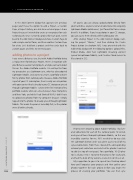Page 24 - Lightroom Magazine Issue 25
P. 24
› › lightroom magazine › ›
In the Add Content dialog that appears (see previous page) you’ll have the option to add a Project, a Custom Page, a Project Gallery, or a Link to an external page. I chose Project because I intended to create a new project for each national park. Once I created a project for each park, I went back to the Add Content dialog and chose Custom Page to add a simple contact form, and then another Custom Page for a bio. Let’s build out a project and then circle back to custom pages and links to external pages.
adding photos to a project
I was never a Behance user, but with Adobe Portfolio being a replacement for Behance ProSite, there’s integration with your Behance account and projects, and you can learn about this on the Adobe Portfolio website. I’m writing this from my perspective as a Lightroom user, who has also adopted Lightroom Mobile, and wants to create a portfolio website for my photos from national parks. Because Adobe Portfolio is part of your CC subscription, there’s really nice integration with your content that’s already in your CC storage or synced through Lightroom Mobile. I created the first iteration of my portfolio website while on a bus between New Hampshire and New York, and while I had (limited) Wi-Fi, I didn’t have to upload any photos from my computer because I simply tapped into the photos I’d already synced though Lightroom Mobile. This made the process incredibly fast, as the photos were all online already.
Of course, you can always upload photos directly from your hard drive, so you’re not at all constrained to using only Lightroom Mobile (or Behance). I just found that to be a huge benefit. In addition, if you keep photos in your CC storage, you can access them directly while building your site.
After clicking Project in the Add Content dialog, nam- ing the project “Glacier,” and then clicking the Create Project button (see bottom left), I was presented with the Add Media dialog with the following options: Upload Files, Embed Media, Add Text, Lightroom (meaning content synced to Lightroom Mobile), and Creative Cloud (access to files stored in CC).
Prior to even knowing about Adobe Portfolio, I had cre- ated collections for each of the national parks I’d visited, and synced those through Lightroom Mobile, so this was incredibly seamless for me. All I needed to do was click the Lightroom button and I was given access to all of my synced collections. From there I located the corresponding national park collection and selected the photos I wanted to add (see top of next page). For a portfolio, 10–20 pho- tos is all you need. I repeated that process for each park, and had the bulk of my website created in no time at all.
My suggestion to you is to spend time thinking about how you’ll organize your projects and then gather your photos together for each project before you begin the process of creating your portfolio. You can then sync
024
› › lightroom magazine › issue 25