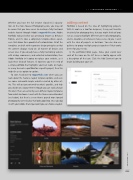Page 23 - Lightroom Magazine Issue 25
P. 23
› › lightroom magazine › ›
Whether you have the full Creative Cloud (CC) subscrip- tion, or the more focused Photography plan, you may not be aware that you have access to creating a fully functional website hosted through Adobe’s myportfolio.com. Adobe Portfolio replaced what was previously known as Behance ProSite, and it’s now a completely template-driven experi- ence that allows for a good bit of customization. All of the templates are built with responsive design principles so that the content displays nicely on all manner of devices and screen sizes. If you already have a fully functioning website with a blog, ecommerce, and unlimited customization, then Adobe Portfolio isn’t going to replace your website, as it lacks these kinds of features. If, however, you’re in need of a simple portfolio that highlights your best work, or maybe as a way to create a portfolio for a specific project, then this might be a nice option to explore.
To start, head over to myportfolio.com where you can learn about the features, layout template options, and even see some real-world sample websites created by other art- ists. This will get you oriented to what’s possible, and help you decide on a layout theme (though you can easily change this later). There are currently seven different layout templates from which to choose. I went with the theme named Sawdust (see below), but there’s a new theme geared more toward photography named Lukas that looks good too. Once you log in with your Adobe ID and password you can choose a layout.
adding content
Portfolio is based on the idea of highlighting projects. With its roots as a tool for designers, it may not translate intuitively for photographers, but you might think of proj- ects as a way to highlight different genres of photography, clients, locations, or whatever makes sense to you. I went with the idea of projects as locations. You can also use galleries to group multiple projects together if that works better for your needs.
In the portfolio Editor page, move your cursor over each of the icons on the left to see a tooltip appear with a description of the icon. Click the Add Content icon to begin building out your site.
023
› › kelbyone.com