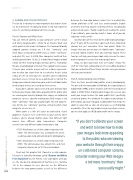Page 54 - Photoshop User February 2017
P. 54
HOW TO ››
3. GAMMA AND COLOR PROFILES
The last tip is not only the most important but also the hard- est to understand. I’m going to divide it into two segments since it’s so stinking complicated! Here we go...
Part A: Gamma and White Point
You can think of gamma as your computer screen’s black and white clipping points, similar to an image’s black and white points in the image’s histogram. The two most broadly adopted gamma settings are 1.8 (less “contrasty” and what Macs used prior to 2009) and 2.2 (more “contrasty” and what PCs use). In 2009, Mac computers switched their default gamma from 1.8 to 2.2 in order for all images to look similar whether viewing images on Macs or PCs. Translation for you, my photographer friends: This is good news because it means your website viewers will see a closer representa- tion to what you want them to see whether they’re using a Mac or a PC to view your site. So when you’re calibrating your own screen, it’s best to use a gamma of 2.2 so that the images you retouch and put on your website will look similar to what your viewers are seeing on their screens.
If you don’t calibrate your screen and want to know how to make your images look more appealing to the public who are viewing your website through their crappy, un-calibrated computer screens, consider making your Web images a tad more “contrasty” than you usually might. This will compen- sate for the less “contrasty” gamma setting to which most computer screens are set.
White point is a little bit easier to understand, thank goodness. If you’ve ever used Kelvin as your camera white balance, you’re already slightly aware that different light sources have different color temperatures. Computer screens have two different color temperatures too:
• D50: Also known as a Kelvin color temperature of 5000. This white balance has a yellowish tint and is used by people who primarily do print photography.
• D65: Also known as a Kelvin color temperature of 6500. This white balance has a bluish tint, and most computer screens are set to this color balance.
Check out this graphic that I found in a really wonder- ful article in Scientific American called “Gamma and White Point Explained” by Jim Perkins. Just scroll down until you see the side-by-side comparison of Gamma 2.2 vs. Gamma 1.8. In the example he uses, you can see the difference between the two gamma points as well as the difference
between the two color balance values! He’s a medical illus- tration professor at RIT and uses understandable English and terms that help anyone understand these exceptionally advanced concepts. I highly recommend reading the article if you calibrate your monitor (which I know all of you do, regularly—wink, wink!)
So what does all this mean to the professional photogra- pher? If some of this went over your head, that’s completely normal, but just remember these two points: Make the images that you put on your site slightly more “contrasty” and also slightly warmer than you normally would. These two tips will help your images look really nice on the mass- market computer screens that most people own!
Okay, so does your brain hurt yet? Sorry! I know this stuff isn’t the most exhilarating, but it’s incredibly important that you understand these things to make sure your images shine on your website!
Part B: Understanding Color Profiles
There are three general color profiles used in photography. The one with the most colors is ProPhoto, the second largest is Adobe RGB (1998), and the smallest, with the least amount of colors is sRGB. When showing your images on a screen, you want your image to have the color profile that’s specifically created to protect the validity of the colors in your photo. In other words, you want to apply a color profile that keeps the colors in your shot as close to what you see in Photoshop as possible. Thus, for any images being viewed on a screen, you need to apply an sRGB color profile to the image.
“If you don’t calibrate your screen and want to know how to make your images look more appealing to the public who are viewing
your website through their crappy, un-calibrated computer screens,
consider making your Web images a tad more ‘contrasty’ than
you usually might.”
054
› › photoshop user › february 2017