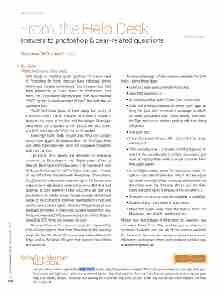Page 106 - Photoshop User February 2017
P. 106
DEPARTMENT › ›
From the Help Desk answers to photoshop & gear-related questions
PETER BAUER
What does “SVG” mean?—Quinn
To: Quinn
From: KelbyOne Help Desk
SVG stands for “scalable vector graphics.” It’s a term used in Photoshop for fonts that can have individual glyphs (characters) that are multicolored. You may also hear SVG fonts referred to as “color fonts.” In Photoshop’s Font menu, you’ll be able to identify these fonts by a little tiny “SVG” symbol in the lower right of the O that indicates an OpenType font.
You’ll find three types of fonts (okay, bad pun!) in Photoshop’s Font menu. TrueType fonts have a double T between the name of the font and the sample, OpenType fonts show the O symbol to the right of the font name, and SVG fonts add the “SVG” to the O symbol.
OpenType fonts (both regular and SVG) can contain many more glyphs (characters) than can TrueType fonts and often have alternate styles for individual characters built into the font.
The key to SVG options and alternates for individual characters in Photoshop is the Glyphs panel. (Open it through Photoshop’s Window menu.) To experiment with SVG, use Photoshop CC 2017’s Trajan Color font—it’s one of two SVG fonts installed with Photoshop. (The other is EmojiOne, found by default near the top of the Fonts menu rather than in alphabetical order in the menu. But that font deserves its own column.) These SVG fonts are sort of a trial balloon for Adobe to see if there’s enough interest and usage of the concept to continue development. (Try it and see the power of this option. And don’t forget to send your feedback to Adobe. If there’s not suitable support for SVG fonts, we may watch this promising option wither. Keep in mind that SVG fonts will increase file size.)
Because this is such a new concept, it’s supported by only a few programs other than Photoshop in the opening stage: Firefox, Windows 10 Anniversary Edition Microsoft Edge, and in Windows 10 apps that support DirectWrite and Direct2D.
To take advantage of the options available for SVG fonts, follow these steps:
• Open or create a document in Photoshop.
• Select the Type tool (T).
• In the Options Bar, select Trajan Color as the font.
• Click in the image window to create point type, or drag the Type tool to create a rectangle in which to create paragraph type. (Alternatively, click with the Type tool on an existing path to add text along the path.)
• Add your text.
• Press Command-Return (PC: Ctrl-Enter) to finish adding text.
• Click-and-drag over a character with the Type tool to select it. You can also select multiple characters if you want to replace them with a single character from the Glyphs panel.
• In the Glyphs panel, below the font name, select the option Alternates for Selection. (You’ll also see a gray bar under the highlighted character, and positioning the cursor over the character shows you the alter- nates and color options directly in the document.)
• Choose from among the colors/gradients available.
• Double-click on the option of your choice.
• Move the cursor away from the text to show the Move tool, and click to see the results.
Notice, too, that instead of Alternates for Selection, you can select Entire Font. That enables you to select one or more characters and see all of the options available for that font. You can, for example, select one or more characters and replace them with perhaps a dollar sign or another symbol. ■
Discuss this Issue
Are you taking advantage of the Help Desk at the KelbyOne member website? This is the place where you can get all of your Photoshop and Lightroom questions answered by our Help Desk experts. Not only that, you can get photo and computer gear help and advice, as well. What are you waiting for? Visit the Help Desk section under My Account on the KelbyOne member site today! ■
KelbyOne Member
HELP DESK
106
› › photoshop user › february 2017